Obtaining Your API Key
To use the Ringg AI API, you’ll need an API key (X-API-KEY):
- Log in to your Ringg AI dashboard
- Select API from the sidebar navigation
- Click the Regenerate button to create a new API key
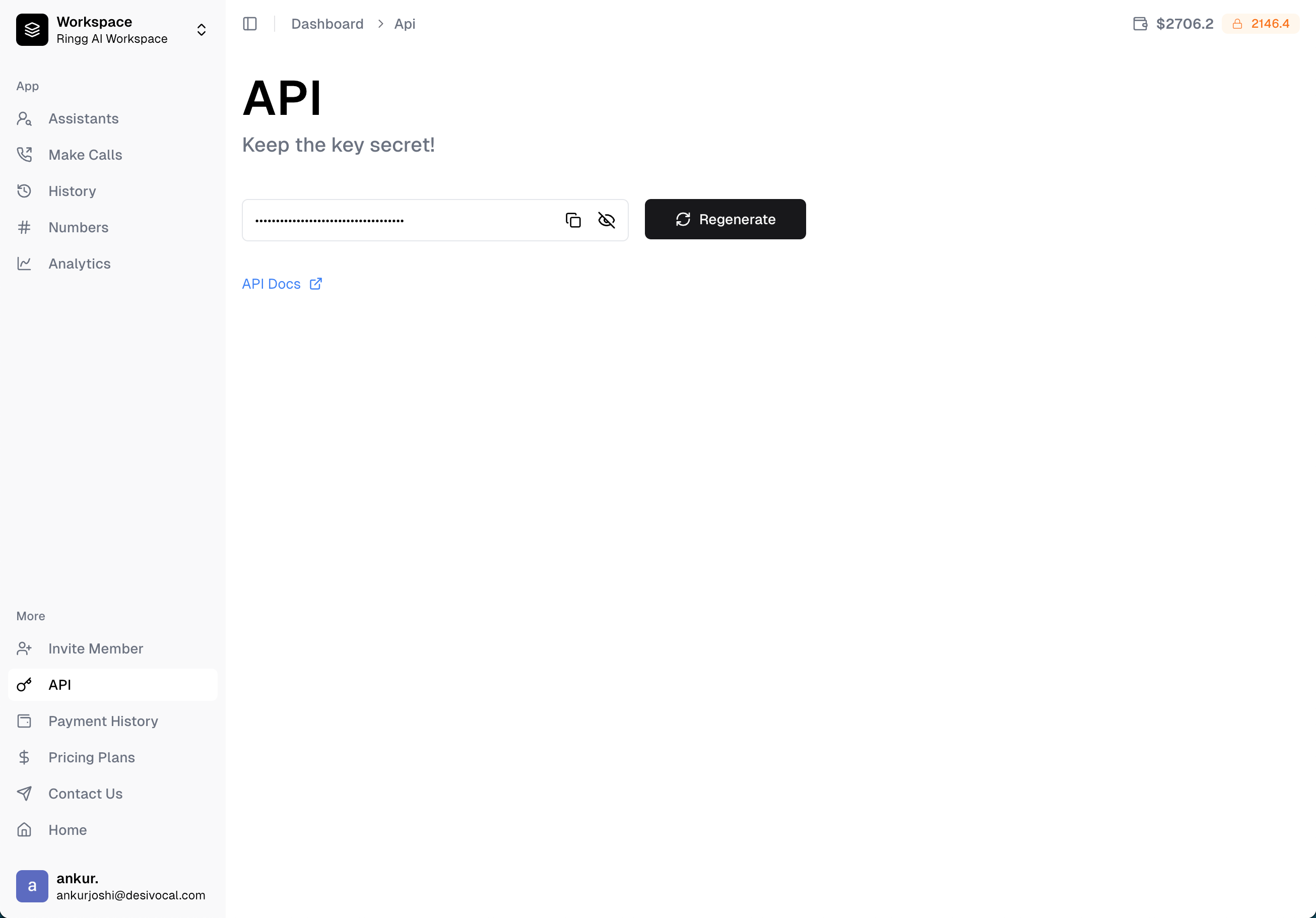
X-API-KEY
Important: Regenerating your API key will immediately invalidate any previous key. Ensure you update all your applications with the new key to prevent service disruptions.
Using Your API Key
Include your API key in the header of every request to the Ringg AI API:Security Best Practices
To keep your API key and data secure, follow these best practices:- Never expose your API key in client-side code, public repositories, or browser-accessible files
- Use environment variables to store your API key in server-side applications
- Implement proper access controls to limit who can use your API key
- Rotate your API key periodically, especially after team member departures
- Monitor API usage to detect unusual patterns that might indicate a compromised key
- Use HTTPS for all API requests to ensure encrypted data transmission
- Validate and sanitize all inputs before sending them to the API
- Implement proper error handling to prevent leaking sensitive information